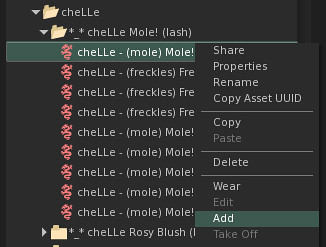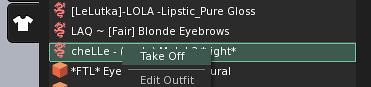Duration: 26th May to 9th June
25 April 2012
Men Only Hunt 2
Duration: 26th May to 9th June
Flair For Events™ is a Second Life fashion events company. We are planning fairs, hunts, sales and special events.
23 April 2012
Fantasy Faire 2012
18 April 2012
SL Photography: The Basics
I found this tutorial from http://www.vintfalken.com and all the below text is from the original sourse.
This tutorial is written for people using a computer with a Windows operating system, so things can be a bit different with the Second Life client for Mac or Linux. As soon as someone buy’s me a MacBook, I’d be happy to adjust it for Mac users too. ;)
If you have any comments, further questions or if you think I’m mistaken about something or should add some more information about a particular subject, you can leave a comment at the end of this page or IM me in-world.
There are three ways in which you can take photographs in Second life:
Old Skool Print Screen.
Using your print screen button on the keyboard is the simplest way to capture what you are currently viewing on your computer monitor. You press the ‘Print Screen’ (Print Scr) button located in the upper right corner on your keyboard and everything you see on your monitor at that moment is copied to your clipboard.
If you only want the active window to be copied – for instance, if you have other windows open that clearly contain some pr0n – you might want to consider using Alt+PrintScr, which sends only the current active window (the Second Life client) to your clipboard.
Now just go to your favorite image manipulation software and chose ‘paste’ or press Ctrl+V and save the file – preferably as a .jpg – to your harddisk. If needed, even Paint will do that trick.
Drawbacks: You also capture the Second Life interface and the resolution and image size of the picture depend on your monitor’s settings.
Second Life Snapshot Functions
First you need to learn how to look around in Second Life. This is just about knowing which buttons to press and after a while you won’t even need to think about that anymore.
The left and right arrows will make you turn around your avatar’s vertical axis.
Mouse scroll will let you zoom in and out. If you zoom in that much that you go into ‘Mouselook’ your snapshot options will be limited to ‘Snapshot to Disk’. You can leave ‘Mouselook’ by pressing Escape on the keyboard.
If you keep Alt pressed, you are able to move the camera around using the arrow keys, Page Up (Pg Up) and Page Down (Pg Dn), but your avatar will almost always be in the center point of your camera view.
You don’t need to keep your avatar in your photo : if by holding the Alt key and clicking somewhere, the camera will point towards that new selected point. Press Esc to get back to normal view.
Just play around with those keys a bit, and you’ll soon get the hang of it.
There are two options for taking photographs of your Second Life using the viewer’s build in snapshot function:
Snapshot to Disk (Ctrl+’ or Ctrl+^)
This is the simplest option of the two and there isn’t anything this one does that the ‘Take Snapshot’ can’t do. It’s easy though if you want quickly to take a lot of snapshots and later decide which ones you keep.
You will save your camera view of that moment (a couple seconds delay is possible) without the interface and the size will be that of you monitor’s resolution. The only things you have to do to choose the filename and location on your hard disk to save it to.
Take Snapshot (Ctrl+Shift+S)
I’ll go over the options here one by one. Beware that if you change any of the options in the ‘Take Snapshot Preview’ panel, a new snapshot will automatically be taken.
What would you like to do?
‘Upload a snapshot’ directly uploads the snapshot you see in the preview into your second life inventory (Photo Album) and costs you 10L$. If you’re not enormously rich, it’s wiser to first save the pictures to your hard drive and then later to choose the ones you like best and to upload those.
‘Save snapshot to hard drive’ downloads the .bmp file to your hard drive. It’s the best option to use, as you can do with the pictures as you please: delete them, upload them to Second Life (it’s also 10L$ then), mail them to your friends, edit them using imaging software, upload them to Flickr, … Mind that because of file size issues, you will need to convert the .bmp files to the .jpg file format. (free online image converter)
What size image do you need?
This option is to choose the size of your snapshot and thus also it’s file size. The choices you have depend upon your answer on ‘What would you like to do?’ If you select a larger number, the quality of your picture increases, but so does it’s file size. For example: 1600 x 1200 is a .bmp file of 5.5Mb.
Image Quality
Because there the file size of the pictures you can send as a postcard is limited to 1MB, here you can choose the amount of compression used: the lower the image quality, the smaller your file size, the higher the quality, the better your file size. I advise not to lower it any more then 50 and to preferably leaving it on 75 or more.
If your file size is to big, the ‘File Size’ text in the Picture Preview Panel will be in red.
Capture:
File size: …
This shows the total file size of the snapshot as a .bmp file format, and thus uncompressed. If you have ‘Send a postcard’ selected and the file size is highlighted in red, you will either have to lower image quality or image size.
Show interface in snapshot
By toggling this, you will see the user interface (the toolbar, menu, inventory, chat and IM window, …) in the snapshot. Except if you’re going to write tutorials, or have a question about one of the options in the menu’s, you won’t be needing this.
Show Hud objects in snapshot
If you turn this on, you will see the HUD (Heads-Up Display) objects you’re wearing in the snapshot too.
Keep open after saving
This will keep the Snapshot Preview window open and is very useful if you want to take multiple snapshots of the same scene or a moving object and you are going to chose the ones you like best later. You do need to press ‘Save’ each time you want to keep a picture, if you just press ‘New Snapshot’ the previous snapshot will not be emailed/uploaded/saved.
Keep specified aspect ratio
Always keep this toggled to prevent your pictures from having an odd distortion because they get scaled in either width or height. If you use the fullscreen preview, you’ll see the part of the picture will be saved framed in white.
Freeze frame (fullscreen preview)
Does wat it says, you get to see your picture in full screen preview and frozen. (This comes on handy if you are photographing moving objects like a dancing avatar and you want to check if the right parts of the picture are in focus/not suffering from motion blur.)
New Snapshot
Take a new snapshot, mind that the old one will not be emailed/saved/uploaded unless you have pressed ‘Save’ first.
Auto Snapshot
I advice to put this on so you will immediately see the effects of any changes you make when switching preferences in the Snapshot preview panel.
Save
Sends as a postcard/uploads/saves the pictures to your hard drive, depending on what you picked as an option.
Discard
Pressing discard closes the ‘Snapshot Preview’ window without saving the picture.
Using in-world Second Life photography equipment.
There is a huge offer of Second Life photography equipment build and sold (it’s hardly ever free) by Second Life users. It ranges from a simple photo camera (which changes your camera view so you won’t have your avatar in every picture anymore) over lightning equipment (softbox, spots, …) over different backgrounds to a complete model photography studio which includes modelling poses, props and different lightning options. If you want to read more about in-world Second Life photography equipment, check out Never 30 which is to Second Life what Canon is to first life.
Source
This tutorial is written for people using a computer with a Windows operating system, so things can be a bit different with the Second Life client for Mac or Linux. As soon as someone buy’s me a MacBook, I’d be happy to adjust it for Mac users too. ;)
If you have any comments, further questions or if you think I’m mistaken about something or should add some more information about a particular subject, you can leave a comment at the end of this page or IM me in-world.
There are three ways in which you can take photographs in Second life:
- Using Old-skool print screen.
- Using the Second Life viewer’s snapshot functions.
- Using in-world Second Life photography equipment.
Old Skool Print Screen.
Using your print screen button on the keyboard is the simplest way to capture what you are currently viewing on your computer monitor. You press the ‘Print Screen’ (Print Scr) button located in the upper right corner on your keyboard and everything you see on your monitor at that moment is copied to your clipboard.
If you only want the active window to be copied – for instance, if you have other windows open that clearly contain some pr0n – you might want to consider using Alt+PrintScr, which sends only the current active window (the Second Life client) to your clipboard.
Now just go to your favorite image manipulation software and chose ‘paste’ or press Ctrl+V and save the file – preferably as a .jpg – to your harddisk. If needed, even Paint will do that trick.
Drawbacks: You also capture the Second Life interface and the resolution and image size of the picture depend on your monitor’s settings.
Second Life Snapshot Functions
First you need to learn how to look around in Second Life. This is just about knowing which buttons to press and after a while you won’t even need to think about that anymore.
The left and right arrows will make you turn around your avatar’s vertical axis.
Mouse scroll will let you zoom in and out. If you zoom in that much that you go into ‘Mouselook’ your snapshot options will be limited to ‘Snapshot to Disk’. You can leave ‘Mouselook’ by pressing Escape on the keyboard.
If you keep Alt pressed, you are able to move the camera around using the arrow keys, Page Up (Pg Up) and Page Down (Pg Dn), but your avatar will almost always be in the center point of your camera view.
You don’t need to keep your avatar in your photo : if by holding the Alt key and clicking somewhere, the camera will point towards that new selected point. Press Esc to get back to normal view.
Just play around with those keys a bit, and you’ll soon get the hang of it.
There are two options for taking photographs of your Second Life using the viewer’s build in snapshot function:
- Snapshot to Disk (Ctr+ˆ on my keyboard, but it seems to differ depending on which keyboard you use, it can also be Ctrl+’)
- Take Snapshot (Ctr-+Shift+S)
Snapshot to Disk (Ctrl+’ or Ctrl+^)
This is the simplest option of the two and there isn’t anything this one does that the ‘Take Snapshot’ can’t do. It’s easy though if you want quickly to take a lot of snapshots and later decide which ones you keep.
You will save your camera view of that moment (a couple seconds delay is possible) without the interface and the size will be that of you monitor’s resolution. The only things you have to do to choose the filename and location on your hard disk to save it to.
Take Snapshot (Ctrl+Shift+S)
I’ll go over the options here one by one. Beware that if you change any of the options in the ‘Take Snapshot Preview’ panel, a new snapshot will automatically be taken.
What would you like to do?
- Send a postcard
- Upload a snapshot
- Save snapshot to hard drive
‘Upload a snapshot’ directly uploads the snapshot you see in the preview into your second life inventory (Photo Album) and costs you 10L$. If you’re not enormously rich, it’s wiser to first save the pictures to your hard drive and then later to choose the ones you like best and to upload those.
‘Save snapshot to hard drive’ downloads the .bmp file to your hard drive. It’s the best option to use, as you can do with the pictures as you please: delete them, upload them to Second Life (it’s also 10L$ then), mail them to your friends, edit them using imaging software, upload them to Flickr, … Mind that because of file size issues, you will need to convert the .bmp files to the .jpg file format. (free online image converter)
What size image do you need?
This option is to choose the size of your snapshot and thus also it’s file size. The choices you have depend upon your answer on ‘What would you like to do?’ If you select a larger number, the quality of your picture increases, but so does it’s file size. For example: 1600 x 1200 is a .bmp file of 5.5Mb.
Image Quality
Because there the file size of the pictures you can send as a postcard is limited to 1MB, here you can choose the amount of compression used: the lower the image quality, the smaller your file size, the higher the quality, the better your file size. I advise not to lower it any more then 50 and to preferably leaving it on 75 or more.
If your file size is to big, the ‘File Size’ text in the Picture Preview Panel will be in red.
Capture:
- Color
- Depth
- Object Mattes
File size: …
This shows the total file size of the snapshot as a .bmp file format, and thus uncompressed. If you have ‘Send a postcard’ selected and the file size is highlighted in red, you will either have to lower image quality or image size.
Show interface in snapshot
By toggling this, you will see the user interface (the toolbar, menu, inventory, chat and IM window, …) in the snapshot. Except if you’re going to write tutorials, or have a question about one of the options in the menu’s, you won’t be needing this.
Show Hud objects in snapshot
If you turn this on, you will see the HUD (Heads-Up Display) objects you’re wearing in the snapshot too.
Keep open after saving
This will keep the Snapshot Preview window open and is very useful if you want to take multiple snapshots of the same scene or a moving object and you are going to chose the ones you like best later. You do need to press ‘Save’ each time you want to keep a picture, if you just press ‘New Snapshot’ the previous snapshot will not be emailed/uploaded/saved.
Keep specified aspect ratio
Always keep this toggled to prevent your pictures from having an odd distortion because they get scaled in either width or height. If you use the fullscreen preview, you’ll see the part of the picture will be saved framed in white.
Freeze frame (fullscreen preview)
Does wat it says, you get to see your picture in full screen preview and frozen. (This comes on handy if you are photographing moving objects like a dancing avatar and you want to check if the right parts of the picture are in focus/not suffering from motion blur.)
New Snapshot
Take a new snapshot, mind that the old one will not be emailed/saved/uploaded unless you have pressed ‘Save’ first.
Auto Snapshot
I advice to put this on so you will immediately see the effects of any changes you make when switching preferences in the Snapshot preview panel.
Save
Sends as a postcard/uploads/saves the pictures to your hard drive, depending on what you picked as an option.
Discard
Pressing discard closes the ‘Snapshot Preview’ window without saving the picture.
Using in-world Second Life photography equipment.
There is a huge offer of Second Life photography equipment build and sold (it’s hardly ever free) by Second Life users. It ranges from a simple photo camera (which changes your camera view so you won’t have your avatar in every picture anymore) over lightning equipment (softbox, spots, …) over different backgrounds to a complete model photography studio which includes modelling poses, props and different lightning options. If you want to read more about in-world Second Life photography equipment, check out Never 30 which is to Second Life what Canon is to first life.
Source
15 April 2012
How to wear multiple tattoo layers
1. Go to your inventory and select the tattoo layer that you want to wear and right click -> ADD
Do this for any tattoo layer that you want to add-on (up to 5 times) and you will be able to wear multiple tattoo layers
2. When you click the little SHIRT (My Appearance) icon, and go to Wearing tab, you should see all the tattoo layers you’re wearing listed there, and right click “take off” to remove any layer.
Helpful tip: Tattoo layers are shown in the order that they’re worn. For example, I typically wear Eyeshadow -> then eyeliner -> then lashes. If you do it the other way around, lashes may be hidden under the eyeshadow layer and it won’t look as nice. If something doesn’t show up as well, just remove it and wear it again so it sits on top the other layers.
This post was originally posted in Juicy Bomb blog
Do this for any tattoo layer that you want to add-on (up to 5 times) and you will be able to wear multiple tattoo layers
2. When you click the little SHIRT (My Appearance) icon, and go to Wearing tab, you should see all the tattoo layers you’re wearing listed there, and right click “take off” to remove any layer.
Helpful tip: Tattoo layers are shown in the order that they’re worn. For example, I typically wear Eyeshadow -> then eyeliner -> then lashes. If you do it the other way around, lashes may be hidden under the eyeshadow layer and it won’t look as nice. If something doesn’t show up as well, just remove it and wear it again so it sits on top the other layers.
This post was originally posted in Juicy Bomb blog
Taste of SL 2nd Birthday Hunt
Duration: June 15th to July 15th
Hunt start Location: Woodland Park
Type of hunt: Grid Wide Hunt
For more info visit official blog HERE
13 April 2012
Outfit #7 - Dress me Purple Easter Hunt Items with photos!!!
Bag: :: PM :: Dress me Purple Hunt #4- Monogram bag from Dress me Purple Easter Hunt
Necklaces and earrings: :: PM :: Dress me Purple Hunt #3- Cubics II in lavender from Dress me Purple Easter Hunt
Necklaces and earrings: :: PM :: Dress me Purple Hunt #3- Cubics II in lavender from Dress me Purple Easter Hunt
:: PM :: Dress me Purple Hunt #2- Tribe necklace from Dress me Purple Easter Hunt
NOTE: See info about hunt HERE
PAID ITEMS:
Shoes: Talia PurpleGlitter Sandal Special Edition (include nail color) from marketplace
Make up: [Mad Echo] - Leopard Eyeshadow - Magenta/Teal from Marketplace
Hair: Magika [01] Promise from marketplace it has a natural colors HUD (only the top part of hair)
12 April 2012
Outfits #6 - Dress me Purple Easter Hunt Items with photos!!!
FREE ITEMS:
Pants: :: PM :: Dress me Purple Hunt #6- Jungle leggings from Dress me Purple Easter Hunt
:: PM :: Dress me Purple Hunt #7-Shelan in purple pants (with and without ruffles) from Dress me Purple Easter Hunt
:: PM :: Dress me Purple Hunt #9- Arisu pants in purple from Dress me Purple Easter Hunt
Boots: :: PM :: Dress me Purple Hunt #5- Mara Boots from Dress me Purple Easter Hunt
NOTE: See info about hunt HERE
PAID ITEMS:
Top: :: PM :: Bella Dress in Berry from Purple Moon Creations
Sneakers: Viviane Fashion - Sneakers Heart1 Pink from Marketplace
Make up: [Mad Echo] - Leopard Eyeshadow - Magenta/Teal from Marketplace
Hair: Magika [01] Promise from marketplace it has a natural colors HUD (only the top part of hair)
10 April 2012
Dress me Purple Easter Hunt!!!
The hunt has duration from 6th April until 15th April in location of hunt is HERE.
You have to find 10 purple eggs (regular size egg), as it shown in photo. The eggs are FREE.
09 April 2012
Outfit #5 - April Gift from Lillou's Designs
FREE ITEMS
Dress: Marenka - April VIP Gift from Lillou's Designs, here is the landmark
PAID ITEMS
Shoes: Talia PurpleGlitter Sandal Special Edition (include nail color) from marketplace
Hair: Magika [01] Promise from marketplace it has a natural colors HUD
Make up: Easter hunt #10 from Ricielli
Skin: Easter hunt #14 from Ricielli
08 April 2012
Vero Modero Last day of hunt + HINTS (photos)!!
Here is Vero Modero landmark you can find there 12 eggs.
Here are official hints from the store:
1 Fast and Furious u shall be to find me
2 a guy with no discipline is just a cry for help
3 u better dont push it or u wont find me
4 a confident man should be able to wear some skin
5 lets see that wild side of you and get all crazy so u find me
6 seems is it true that also men enjoy high coture
Females
7 you dont have to be a queen to have a crown and find me,just be fashion
8 a trapped bird house may lead u to find me
9 you dont need the whole 9 months to carry me
10 i am not a candy but i look like one and i will comfort you with my gift when u feel cold
11 let the water run so u can see all crystal clear and get me
12 you might get invisible but not our gift so come and get it
And the following photos are from some places where i found the eggs (there not all 12 eggs included, because i hadn't fount all)
FEMALE
At 75 L$ discount store
At formal culture store
Outside stores (fountain)
Formal store
Pregnancy store
MALE
All the male Easter eggs are in male store so look at the photos and find them...its so easy because they are located near :)
Here are official hints from the store:
1 Fast and Furious u shall be to find me
2 a guy with no discipline is just a cry for help
3 u better dont push it or u wont find me
4 a confident man should be able to wear some skin
5 lets see that wild side of you and get all crazy so u find me
6 seems is it true that also men enjoy high coture
Females
7 you dont have to be a queen to have a crown and find me,just be fashion
8 a trapped bird house may lead u to find me
9 you dont need the whole 9 months to carry me
10 i am not a candy but i look like one and i will comfort you with my gift when u feel cold
11 let the water run so u can see all crystal clear and get me
12 you might get invisible but not our gift so come and get it
And the following photos are from some places where i found the eggs (there not all 12 eggs included, because i hadn't fount all)
FEMALE
At 75 L$ discount store
At formal culture store
Outside stores (fountain)
Formal store
Pregnancy store
MALE
All the male Easter eggs are in male store so look at the photos and find them...its so easy because they are located near :)
EDELFABRIK Easter Egg Hunt for storecard 500L$ or 2.000L$!!!
Hey girls its time for hunting!!!! Everyone will receive at least 500L$ storecard and some random lucky girls will win 2.000L$ storecard from the store EDELFABRIK :)
EDELFABRIK is doing a nice RL-style easter egg hunt! You arrive at the sim click the biiig egg and get a easter egg basket. It is empty! So you have to collect 10 different colored eggs which are at the sim. You click them and they will show up in your easter egg basket. If you have all 10 eggs click the biiiig egg again and you will guaranteed get a L$ 500 Storecard for EDELFABRIK mainstore OR by 10% chance a L$ 2,000 one :) Happy easter!
EDELFABRIK is doing a nice RL-style easter egg hunt! You arrive at the sim click the biiig egg and get a easter egg basket. It is empty! So you have to collect 10 different colored eggs which are at the sim. You click them and they will show up in your easter egg basket. If you have all 10 eggs click the biiiig egg again and you will guaranteed get a L$ 500 Storecard for EDELFABRIK mainstore OR by 10% chance a L$ 2,000 one :) Happy easter!
07 April 2012
Magika group gift!!!
This group gift is a fun color version of the hairstyle Calm.
You can purchase Calm in the regular 50 hair colors at the mainstore and on the marketplace.
This gift includes two sizes and an alpha layer to cover any eventual bald spots.
HERE is the landmark for Magika store
You can purchase Calm in the regular 50 hair colors at the mainstore and on the marketplace.
This gift includes two sizes and an alpha layer to cover any eventual bald spots.
HERE is the landmark for Magika store
Ricielli Easter hunt!!! (+ HINTS)
Start from Ricielli HERE
Target: find golden eggs --> loot at image below to see every egg what contains :)
Hints: look at women clothing store (2nd floor) and at store with bags ,)
Every egg costs 15L$
GOOD LUCK!
Target: find golden eggs --> loot at image below to see every egg what contains :)
Hints: look at women clothing store (2nd floor) and at store with bags ,)
Every egg costs 15L$
GOOD LUCK!
Outfit #4 - Pink mania
PAID ITEMS
Hair: Magika [01] Promise from marketplace it has a natural colors HUD
Jacket, top, pants: SOC TDR Pretty in pink set from Ricielli
Make up: Easter hunt #10 from Ricielli
Skin: Easter hunt #14 from Ricielli
Shoes: ::] TARA [::Ankle Boots Luxuria Lush Steep from Tara shoes
06 April 2012
Make home over hunt (APRIL 5 - MAY 5)



Duration: April 5 - May 5.
Information:
The hunt object you are looking for is a green circle with a green cross within the circle - Earth Symbol.
Hint will be listed in the hint giver of hunt poster with Vic Zuzu's face at each store location. A list of the stores and Slurl's will be listed on the blog.
Rules and info for Hunters:
1. Please be polite - refrain from calling out the location of a hunt item in local chat. Remember, store owners are watching the group chat as well and have a right to move the hunt object as many times as they like! If hunting with friends, please keep it to IM's. Also please no shouting. There are other customers, and residents nearby these stores who may not appreciate shouting.
2. Need a hint, look in the store for the hint giver of hunt poster with Vic Zuzu's face, or ask in the group chat. Please, refrain from IMing store owners for a hint.
3. As in local, please don't give direct locations in group chat, Hints are fine, going to help are fine, but direct locations are a no-no.
4. Allow for things to rez, and look around some before asking for help. Some places take longer to rez.
Having a hard time teleporting? Check your scripted attachments. Too many scripted attachments can cause issues and make getting around more difficult, take off what you don't need when it comes to scripts.
Please report all issues and difficulties with the hunt to AleiaSerenity Sapphire. Thank you!
Happy Hunting!
AleiaSerenity Sapphire,
Managing Director of MHOH Foundation.
For the list of shops participating in hunt visit HERE
NOTE: Hunt info was originally published here
Mister Virtual World Auditions
Hey guys i found this post here and I think some of blogs readers would be interested in :) Have a look!
ANNOUNCING MR. VIRTUAL WORLD 2012 AUDITIONS! We are looking for the sexiest male avatar on the grid. When you enter a room do you hear others say: hmmm, aahhhh, oh my, yumm, etc? If so, you may be exactly what we are looking for!
➊ – Send us your best headshot 512 x 512 labeled: MR VIRTUAL WORLD 2012 (Your Name). Send your photo by e-mail to: thebestofwebmaster@gmail.com - Please be advised that if your picture is NOT 512 x 512 and if it doesn’t have your name, it will be disqualified, so please get it right!
➋ – Join THE BEST OF SL Magazine Readers Group, which will be the group used for all Mr. Virtual World 2012 announcements.
➌ – All ‘selected’ entry pictures will go up on: Miss Virtual World Website. If you don’t see your picture there, it means it was not selected by the judges. You may send a different picture to the same email.
➍ – If the judges like what they see, you will be called back for a live audition at the Patch Thibaud Auditorium. A panel of judges will evaluate you on the runway and will award points for your look, styling, and overall presentation (including your walk and posing). After the judges have seen all of the pre-selected avatars, the list of the Official Finalists who will compete for the title of MR. VIRTUAL WORLD 2012 will be announced. MISTER VIRTUAL WORLD 2012 will take place on June 16, 2012 at 10:00 a.m. SLT and will be televised live on Metaverse TV.
➎ – Most rehearsals will take place on Saturdays or Sundays at 10:00 a.m. SLT. If you cannot commit to this schedule, please do not audition.
➏ – Live auditions will be held on the last weekends of April and May. Please submit your headshot before the 20th of each month. If you are not invited to the live audition in April, you may submit a different picture for May.
Official Finalists for the title of MISTER VIRTUAL WORLD 2012 will compete in a series of styling challenges as well as a live voice interview before the judges, culminating in the June 16, 2012 televised pageant. If you are chosen as an Official Finalist, please realize this is a serious commitment of your time. Additional details will be provided if you are selected to compete.
If you have questions about the upcoming audition process, contact Carilynn OHare.
Let the search begin!
Frolic Mills
Miss/Mr Virtual World Organization CEO
Miss/Mr Virtual World Organization CEO
PS: Feel free to share this card with your HOT male friends.
Subscribe to:
Posts (Atom)